There are only two things life can absolutely guarantee us: death and taxes. And while we can’t necessarily do anything about the latter. It’s our responsibility to keep you in the know for all things tech-related. Your Google account is probably the last thing you think about when making your end-of-life plans. The same likely goes for logging off your online life. But it’s a good one to add to the mental list and it’s something that’s easy to take care of any time. So, today, we are going to speak about what happens to your Google account once you die.
Think about all the photos you have stored that your family and friends would like to have or personal account information that your beneficiary will need to know about in the event of your death. There may be important files that you have stored on your Google Drive that someone will need access to. For those reasons, it’s a good idea to take five minutes and let Google know what to do with your data.
If you’re an Android smartphone user, chances are you’ve got all the data on your device backed up to your Google account. Such as apps, messages, settings, with photos and videos synced up to Google Photos, and so forth. All this can add up to hundreds of gigabytes, if you’re on a monthly storage plan like most people.
Every large platform that offers any kind of cloud storage has to deal with users passing on and leaving their accounts behind on a regular basis. Idle accounts can pose a significant burden on the system, as cloud storage requires costly server space and maintenance.
What happens to your Google account when you die?
First of all, Google has created an innovative way for you to choose pre-emptively what happens to your account. You should decide to go off-grid on a years-long trip to a remote island somewhere, or you know, kick the bucket.
The main feature that takes care of this problem is called Google’s Inactive Account Manager. With this, Google gives you essentially full flexibility to choose what actions are undertaken on Google’s part regarding account closure and sharing information with your next-of-kin, if you die.
The first thing you set up on Google’s Inactive Account Manager is the amount of time you want to let pass without any activity, before the Inactive Account Manager is triggered. This time can range anywhere between three months to eighteen months until any action is taken.
Make a plan with Google
The first step is to tell Google that you’re going to make a plan for your account to outlive you, or not.
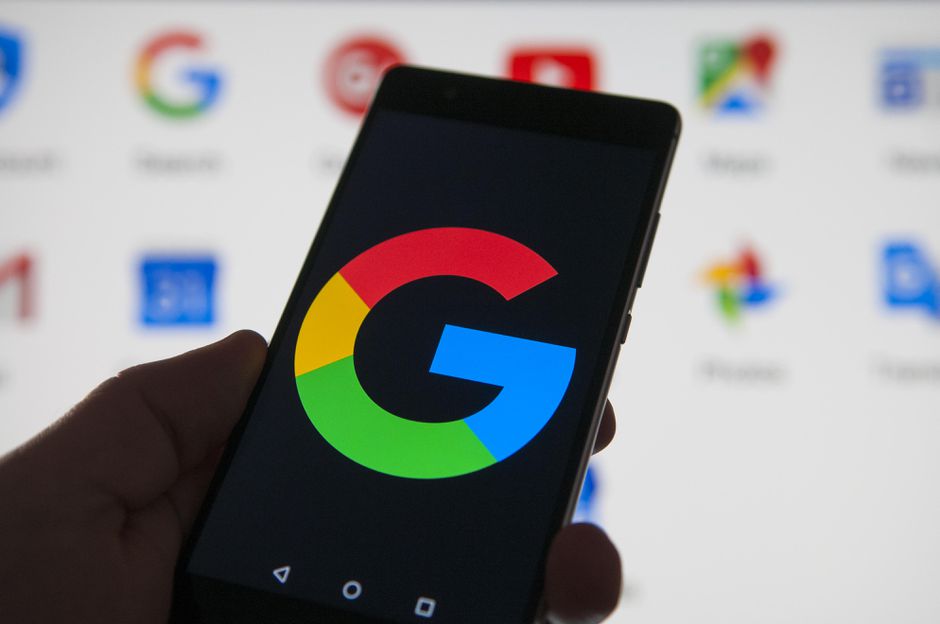
- Go to http://myaccount.google.com/.
- Under the Privacy & personalization category, tap Manage your data & personalization.
- Scroll down until you see Download, delete, or make a plan for your data, and select Make a plan for your account.
- Tap Start.
Update your contact info In Google Account
Next, you’ll need to flag when Google should follow up with you. You’ll pick up on the same screen where you left off.
- Next, you’ll tell Google when to consider your account inactive. Tap the icon of a pencil to choose 3, 6, 12 or 18 months of inactivity on your account before taking action. Tap Save.
- Add your phone number (this is so Google can contact you after your account has been inactive for the amount of time chosen above). You can add your phone number or that of a next of kin.
- Add a contact email and a recovery email. Google will contact both your email addresses when your account is inactive after the waiting period you specified. For example, if you’ve taken a break from Google, for the time being, you can let the company know in an email.
- At the bottom of the screen, tap Next.
Choose everyone you want Google to notify
In this section, Google lets you add up to 10 people to notify if your account becomes inactive according to your settings.
- Tap Add Person to add an email address one by one.
- You’ll select from a checklist the items you want to share with each person you add, like your calendar, contacts, Google Drive, Google Photos, Gmail. This selection helps maintain your privacy even after you’ve passed on.
- Enter your designated person’s phone number so Google can contact them once your account has become inactive. You can also add a personal message to send to that person.
Decide if you Want your Google Account to be Deleted
You can turn off your plan at any time. You can choose to have Google delete your account once it has become inactive. If you’ve given someone access to your account, they will have three months to download the content.
- Swipe the toggle switch on if you want Google to delete your inactive account.
- Tap Review Plan.
- After reviewing what you want to happen to your Google account, select Confirm Plan.
- At any time, if you decide you don’t want your inactive account to be deleted, you can always select Turn Off My Plan.
You can also make similar preparations to make sure your Facebook account gets deleted when you die. Here’s what you need to think about to get your online affairs in order before you pass.
What does Inactivity mean?
To determine inactivity, Google tracks when you last signed in to Gmail, your recent activity in “My Google Activity,”. As well as logging any use of an Android device under that Google account. After you’ve selected your chosen idle time allowance on the Inactive Account Manager, you can go ahead and choose specific trusted contacts who will be notified once that time has passed. You cannot select more than ten people to be notified. However most people choose only their spouse or one or two close family members.
Also you can have an automated e-mail sent out when the time comes. You can also include a personal message to be sent along to the chosen person(s) when the pre-set period runs out, including any passwords or PINs you wish them to have. If you’d rather not allow full account access to them, but only share specific files/folders with important information, that’s possible too.
What will happen next?
Once everything is set up, and you died, Google will begin sending you multiple notifications by both SMS (a phone number is mandatory for the set-up process) as well as by e-mail. It’s one month before the allotted time is over. Don’t worry: your trusted contact never receives any notification until the full period of inactivity has run out and the de-activation (not deletion) has taken place. Once the account is de-activated, your trusted contact will receive an e-mail (with the optional personal message), along with access to anything you’ve chosen to share with them. If you’ve opted to have your account deleted, that person will have 3 months to access or download any of your data. After that, the account and all its contents across Google’s platforms will be completely erased from the cloud.
You can also choose not to have the account deleted after de-activation, in which case any chosen contacts with whom you share it will have more time on their hands to do with it as they will. It may be useful to know that even though the full deletion process is irreversible, that e-mail address will never be able to be re-used again.
What if you never set up Inactive Account Manager?
Years ago, it used to be that after only 9 months of no activity logged. Google would take the initiative to delete an account (with no warning to the user) since it was deemed inactive. However, that policy was obviously less than ideal, and was recently changed, with a new rule put in place. Inactive accounts are deleted after 2 years.
Inactive Accounts Are Deleted After 2 Years
Starting June 1, 2021, Google will be deleting any accounts that have been inactive for 2 years. Up until that time has passed, nothing will be touched or de-activated.
As most of us know, the free storage on Google’s platforms (shared across Google Drive, Gmail, and Google Photos) is limited to 15GB. Any increased storage comes with monthly payments. Accounts exceeding storage limit are deleted after 2 years.
If you miss any of those monthly payments, Google promises a grace period of 7 days with no penalties. It gives you time to update your payment information. After that, you will lose the ability to send/receive emails on Gmail, upload new files to Google Drive, or sync any photos with Google at least, until you free up space or buy new storage. If the account stays above its current storage limit for 2 years, again, all its contents will be deleted.
Can the family of the Deceased access the Google account?
Google makes it clear that it will not share passwords, credentials, or unauthorized access (posthumous or not) with anyone, ever. However, Google does leave some wiggle room for situations where the decedent’s family needs special information from the account, even when the Inactive Account Manager has not been set up. Unlike Apple, Google has a somewhat standard protocol for obtaining access to a deceased user’s account. By going to this form, family members can officially request to do one of the following:
- Close the account of a deceased user
- Submit a request for funds from a deceased user’s account
- Obtain data from a deceased user’s account
They wish to “obtain data from a deceased user’s account”
They will be asked to fill in the following information:
- Full name of the deceased person
- Email address of the deceased person
- First name of relative/legal representative
- Last name of relative/legal representative
- Email address of relative/legal representative
- Full address
- Date of death
- Choose which of Google’s platforms you need access to (Gmail, Drive, Google Photos, YouTube, etc.)
- Upload a scan of your government-issued ID or driver’s license, the decedent’s death certificate, plus any additional documents
If the documents are in a language other than English, a certified and notarized professional translation to English is required.
Before the form can be submitted, Google also requires the requester to agree that once their initial request is accepted. They will need to obtain a court order issued in the United States. Google promises to “[provide] the necessary language for the court order.”
Note: We sincerely hope none of you ever fall into a situation where you end up having to use Google’s Inactive Account Manager, either for yourself or for a loved one. However, it’s always good to have a failsafe in place which. If worse comes to worst, could spare a grieving family a lot of further trouble. It’s always better to be safe than sorry . And Google seems to be well prepared and entirely on your side in such a situation.




